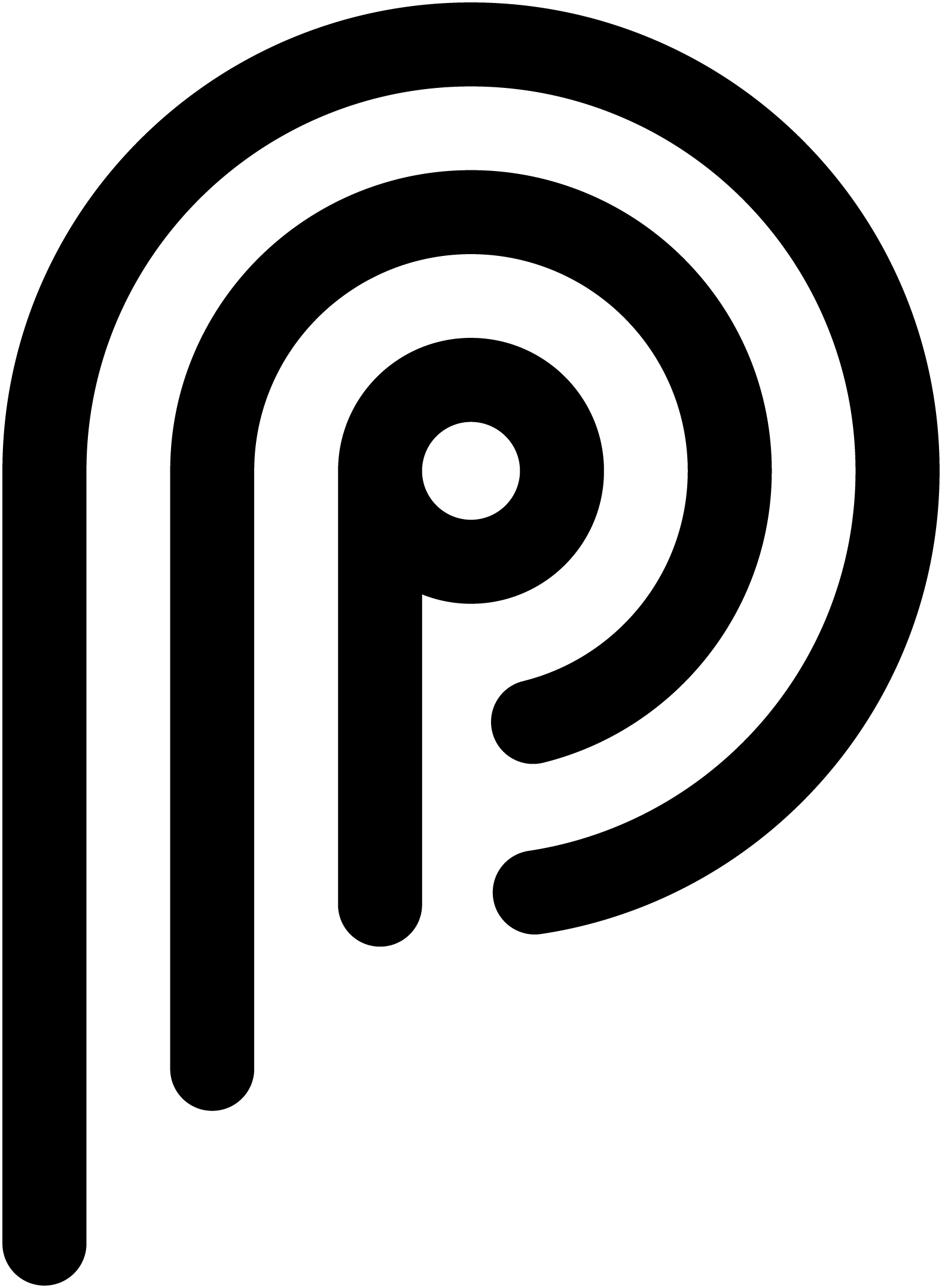Why Proper Setup Matters
Online singing lessons demand high-quality audio to capture nuances in your voice and provide effective feedback. Zoom’s advanced features, when configured correctly, can deliver studio-like sound, making your virtual sessions as impactful as in-person classes. To ensure a successful and productive online singing lesson experience with Profty’s master teachers, the following requirements must be met. These steps are mandatory for all students participating in online lessons via Zoom. Please follow these steps to optimize your setup.
Step 1: Download and Update Zoom
Before your lesson, ensure you have the Zoom application installed on your device. Avoid using the browser version, as the app offers superior audio settings. The Zoom Workplace app is free and compatible with Windows, Mac, Android, and iOS devices.
If you already have Zoom installed, update it to the latest version to access critical features and improvements.
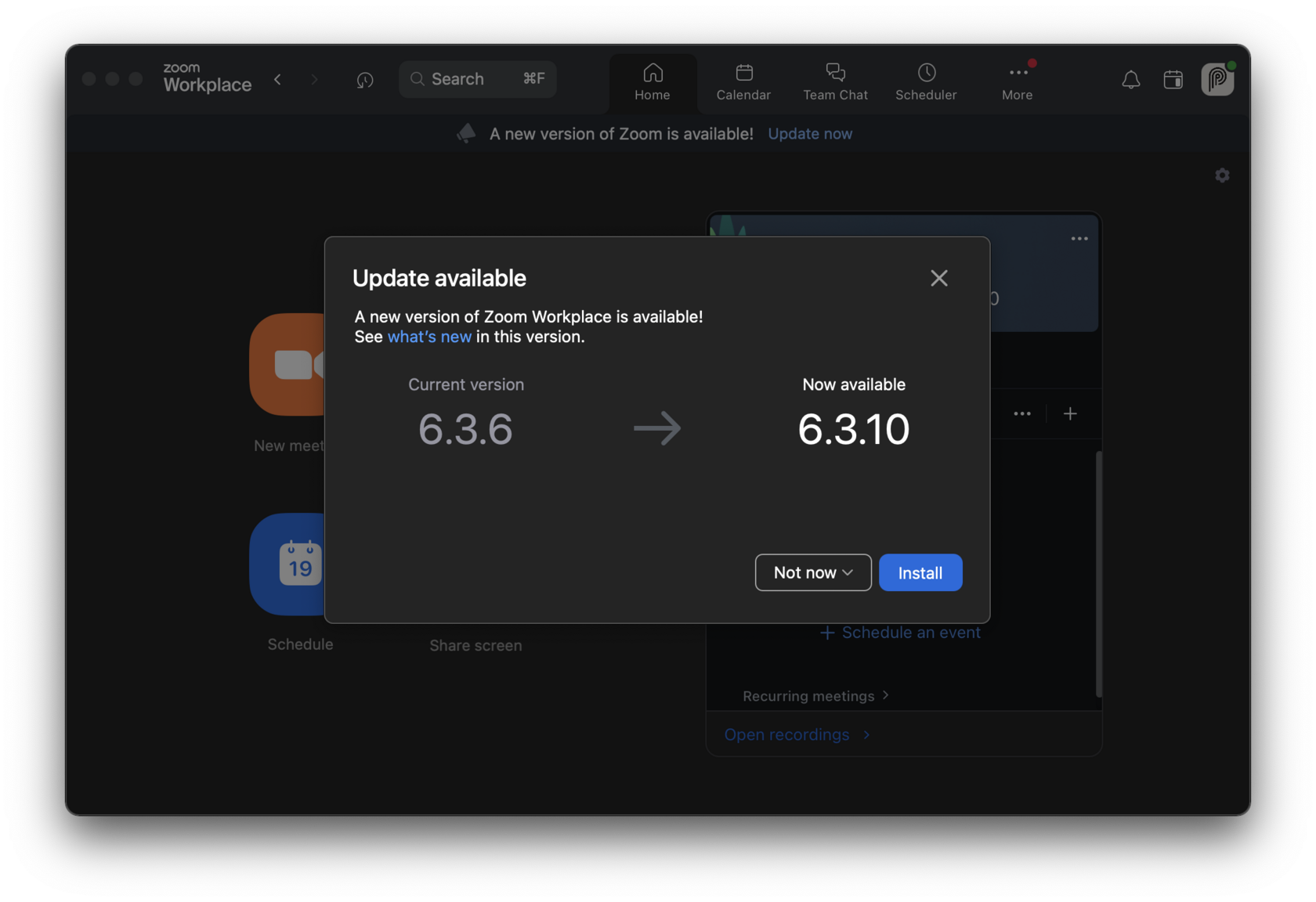
Step 2: Configure Audio Settings for Musicians
Zoom’s default settings may not suffice for singing lessons. To capture the full range of your voice and instrument, enable “Original sound for musicians.” This mode bypasses noise suppression filters, ensuring your teacher hears every detail.
Enabling Original Sound for Musicians on Desktop (Windows/Mac)
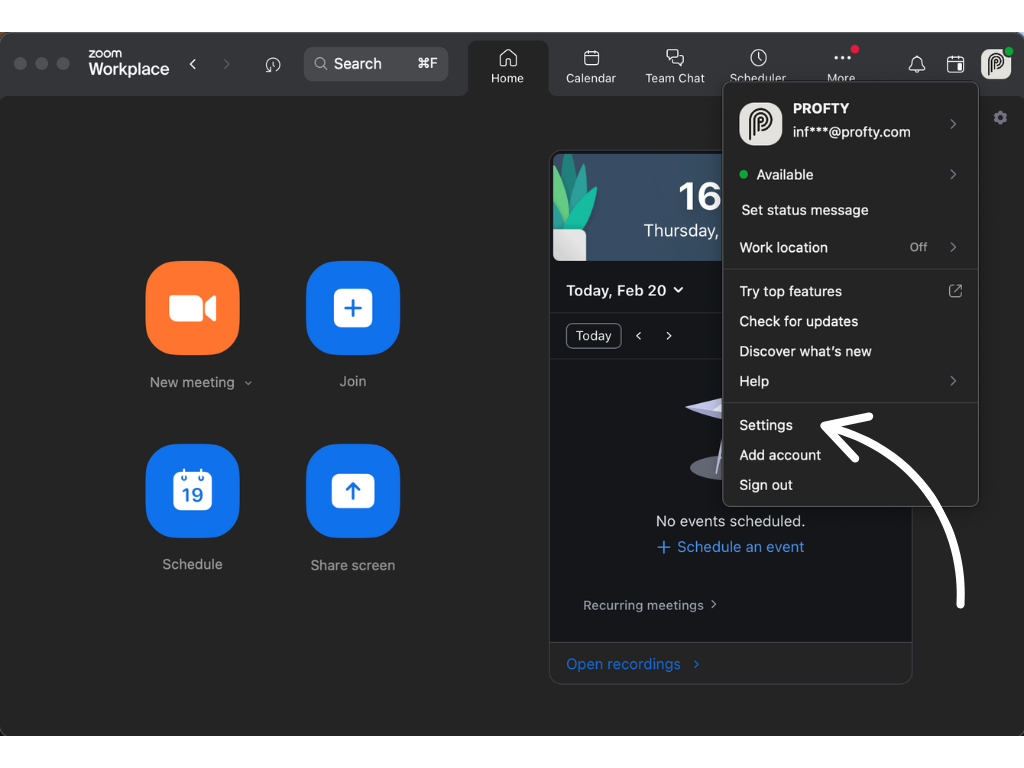
- Sign in to the Zoom desktop client.
- Click your profile picture and select Settings.
- Navigate to the Audio tab.
- Under Audio Profile, select Original sound for musicians.
- Enable the following options:
- High-fidelity music mode
- Echo cancellation
- Stereo audio
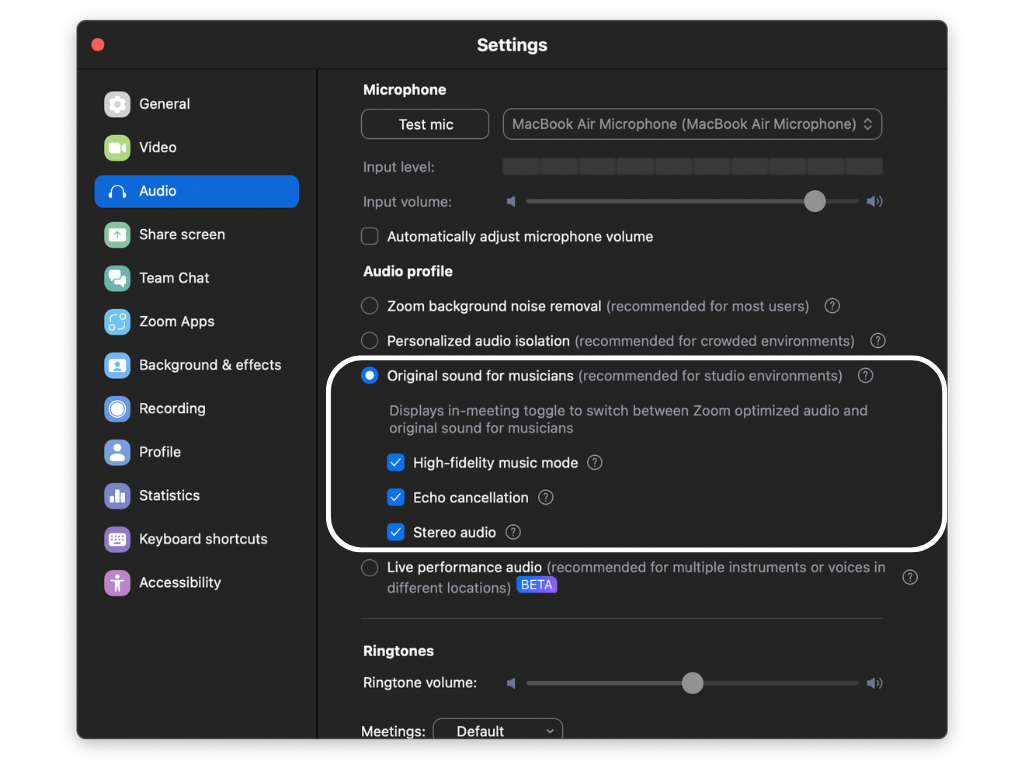
Once enabled in settings, this can be toggled on and off during live meetings.
- Start or join a meeting.
- Connect to Computer Audio.
- In the top-left corner of the meeting window, toggle Original Sound for Musicians on/off as needed. Note: it will be off by default every time you start a new meeting.
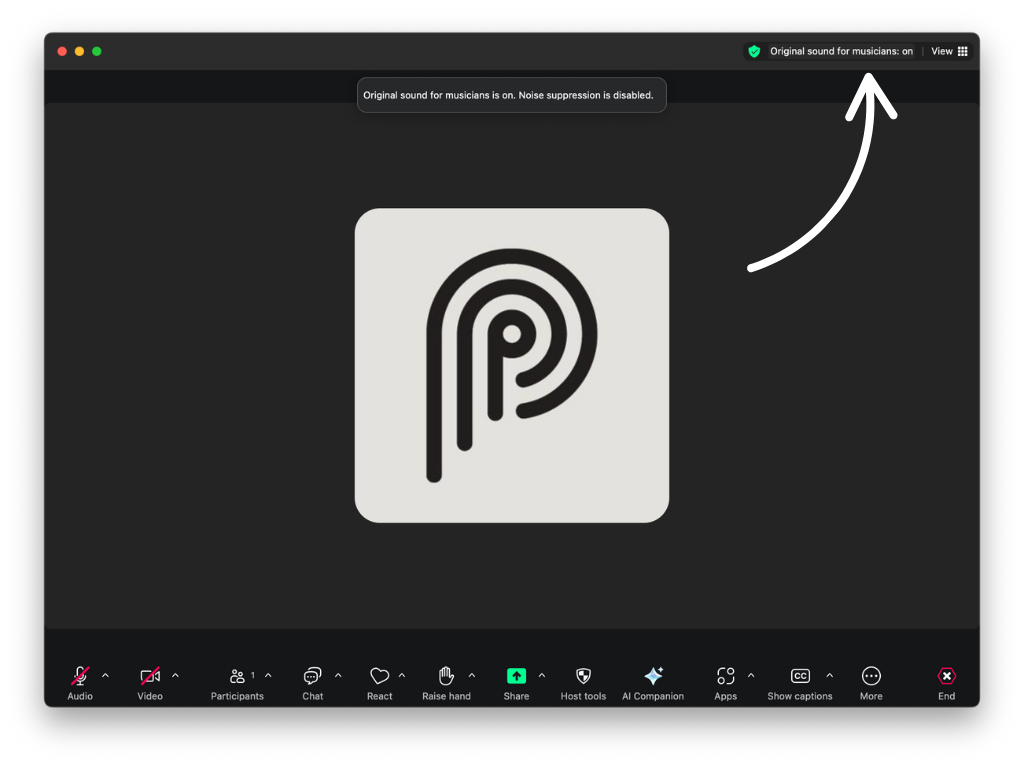
Enabling Original Sound for Musicians on Mobile (Android/iOS)
- Sign in to the Zoom mobile app.
- In the bottom-right corner, tap More
- Under Settings, tap Audio.
- Under Audio, tap the toggle next to Use Original Audio.
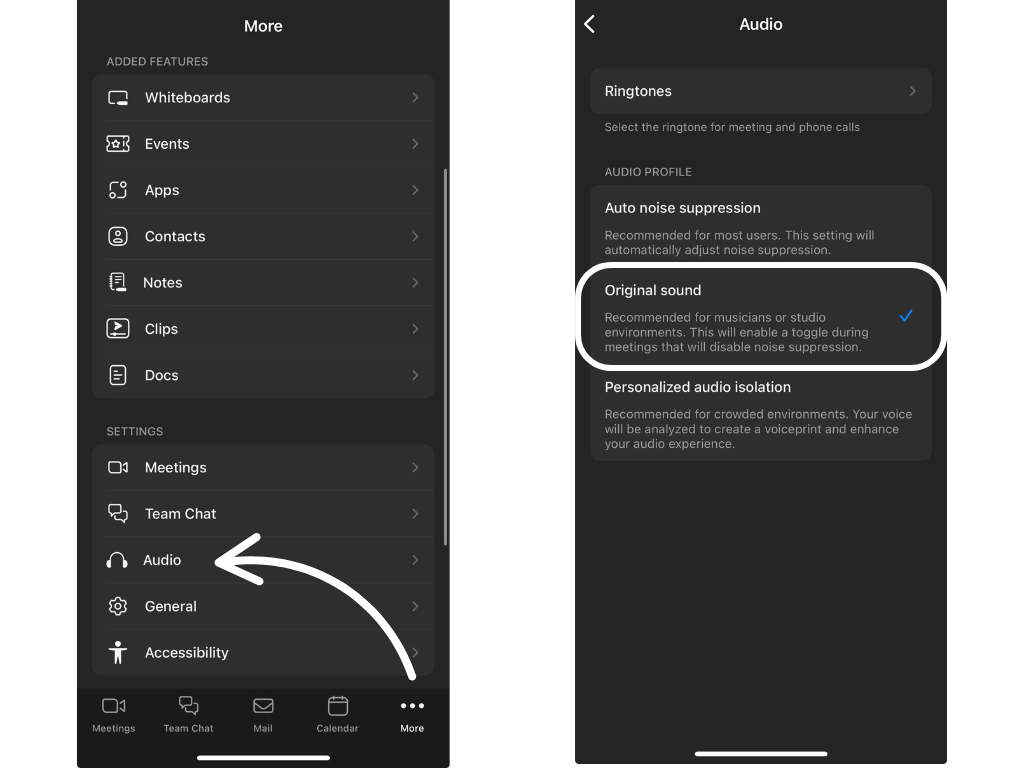
Once enabled in settings, this can be toggled on and off during live meetings.
- Tap More in the bottom-right corner.
- Under Settings, select Meetings.
- Tap Use Original Audio under the Audio section.
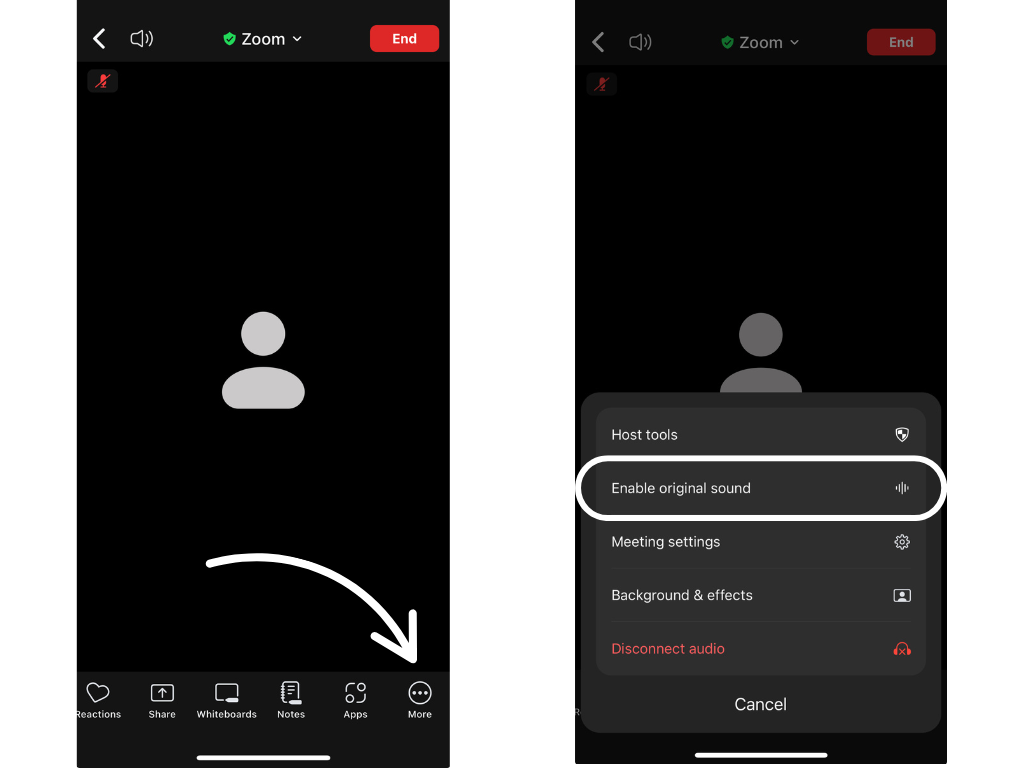
Step 3: Recommended Equipment
While external microphones can enhance sound quality, we recommend using your device’s built-in audio for simplicity. Ensure your environment is quiet and free from distractions.
- Use a computer, laptop, smartphone, or tablet with a stable internet connection.
- Position yourself in a quiet room with good lighting to ensure visibility.
- Sit or stand in a comfortable position to project your voice effectively.
Step 4: Test Your Setup
Before your lesson, test your audio and video:
- Join a test meeting via Zoom to check your audio and video.
- Sing a short phrase and listen for clarity.
- Adjust settings if needed to eliminate echoes or background noise.
Step 5: Joining Your Lesson
- Launch the Zoom app on your device.
- Click Join and enter the meeting ID provided by your teacher.
- Ensure Original Sound for Musicians is active during the lesson. It will be off by default in the top-left corner of the meeting window every time you start a new one.
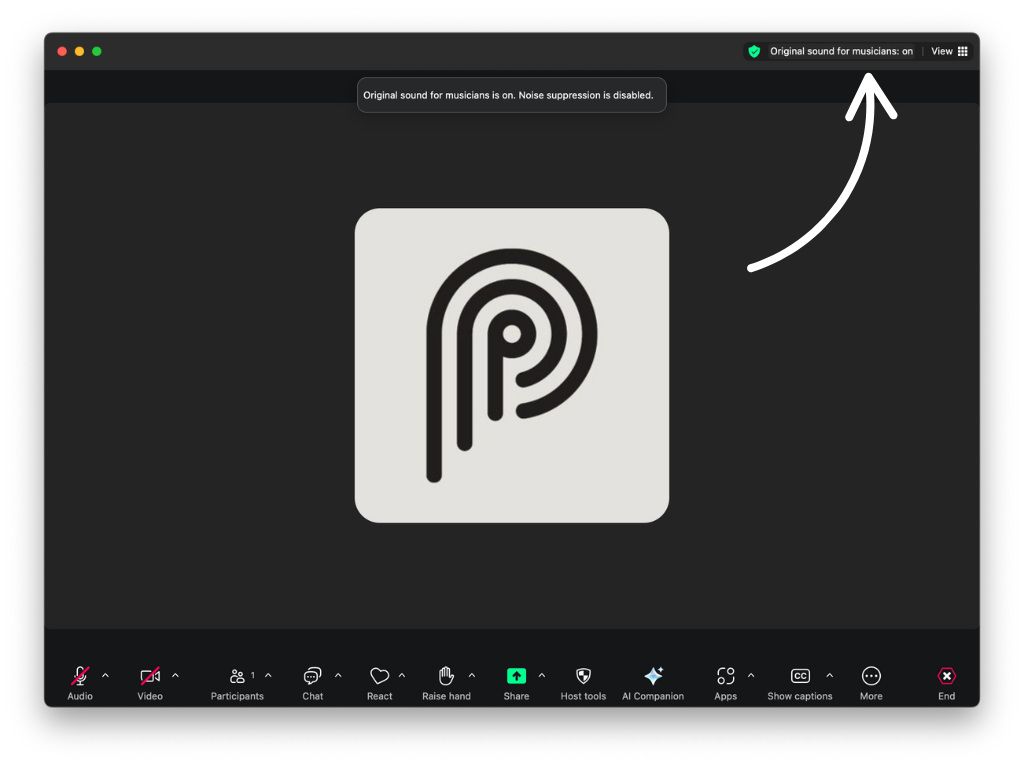
Additional Tips
- Group Sessions: Same settings apply! Coordinate with peers to test setups in advance.
- Arrive Early: Join the Zoom meeting 5 minutes early to confirm everything works.
- Lighting: Ensure your face is well-lit to enhance visibility.
- Posture: Maintain good posture to project your voice effectively.
- Focus: Minimize distractions and stay engaged during the session.
Conclusion
With the right setup, online singing lessons can be just as enriching as in-person sessions. By following these Zoom configuration steps, you’ll create an optimal environment for learning and growth. Profty’s master teachers are excited to guide you on your musical journey—let’s make every note count!
For technical support or assistance reach out to Profty’s customer service.